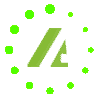Вставьте нужный текст в документ Microsoft Office Word.
Если Вы пользуетесь версией Microsoft Office Word 2007 или 2010, щелкните мышкой на «Число слов», в нижнем левом углу окна с открытым документом.
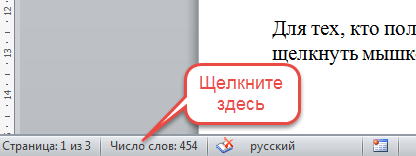
Откроется окошко «Статистика», где указано, в том числе, количество знаков с пробелами.

Если Вы пользуетесь более поздней версией Microsoft Office Word, перейдите в меню в раздел «Рецензирование» и щелкните мышкой на «Статистика».